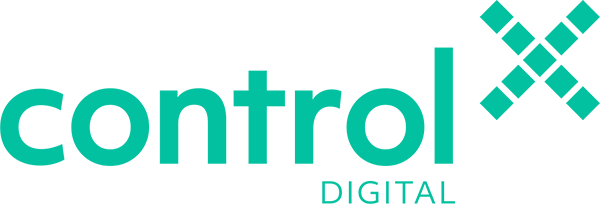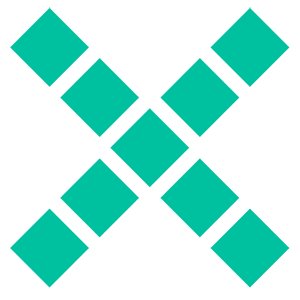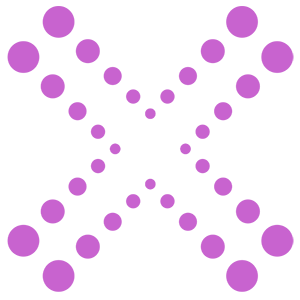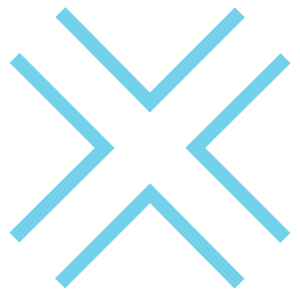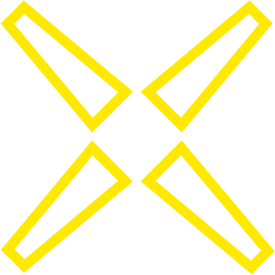Webmail
The easiest way to access your email is via a browser, this is called ‘webmail’.
Webmail allows you to administer various options, including:
- Out of Office
- Auto Responders
- Email Forwarders
- Spam Filter
If you are unsure of your log-in details please contact support.
Auto Config
Download a config file to automatically set up your email software i.e. Mac Mail / Outlook.
iPhone / iPad / MacOS / Android
1. Go to Webmail Home
- Log into your Webmail account (see above)
2. Set up email on your device
- Select the device [Apple / Android ]
- Enter an email address that you can access from your device
- Select the configurations that you would like to set up: Email only
- Hit Send
3. Check your email (where you sent the config file)
- Open the Client Configuration settings email with the config file attached
- Open the config file and verify the installation in System Preferences > Profiles
4. Check your new email
Microsoft Outlook / Thunderbird
1. Go to Webmail Home
- Log into your Webmail account (see above)
2. Automatically configure my device
Log into your Webmail account (see above) with your email address & password.
- Follow the link to Automatically configure my device
- Select your email software and click the protocol link to download the config file
- Open the config file on your device and follow the instructions…
Mac – you will be prompted to review the profile in System Preferences
- Go to: System Preferences > Profiles
- The new profile will display at the top > hit Install
- Enter the account password when prompted
4. Check your email
Manual Set Up
Manually configure your email software / application i.e. Mac Mail / Outlook / Gmail
Gmail – use Gmail to send and receive
If you use the Gmail or the Gmail App you can set it up to send & receive email from your account:
- Log into your Gmail account
- Select – Settings (cog in top right) > See All Settings
- Select – Accounts and Import
- Select – Check mail from other accounts: Add a mail account
- Follow the step-by-step instructions
Inbox (IMAP) – sync mail across multiple devices
Access email via email software on your computer (Outlook, Mail, etc), or via the email software on your mobile phone or tablet.
Enter these details in your preferred email software:
- Username: Your email address
- Password: As supplied
- Incoming Server: mail.yourdomainname.com
- IMAP Port: 993
- Outgoing Server: mail.yourdomainname.com
- SMTP Port: 465
IMAP and SMTP require authentication.
We recommend using IMAP over SSL/TLS as it provides increased security for your interactions with the remote mail server.
Inbox (POP) – download email to a single device
Access email via email software on your computer (Outlook, Mail, etc), or via the email software on your mobile phone or tablet.
Enter these details in your preferred email software:
- Username: Your email address
- Password: As supplied
- Incoming Server: mail.yourdomainname.com
- IMAP Port: 995
- Outgoing Server: mail.yourdomainname.com
- SMTP Port: 465
POP and SMTP require authentication.
We recommend using POP3 over SSL/TLS as it provides increased security for your interactions with the remote mail server.